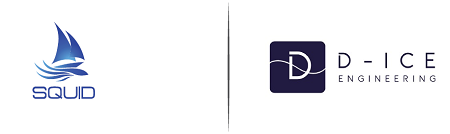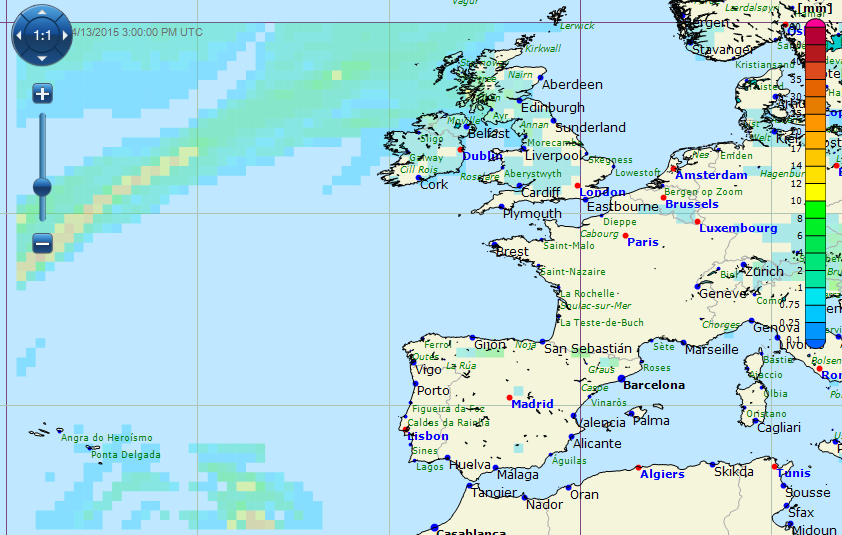View a Grib file and a satellite image (tuto3)
You downloaded your grib files and yout synoptic chart ? Well, we going to learn in this tuto : How to view a grib file according variables and satellite images
In the previous Tutorial, we uploaded our Grib files on Squid. Now see this in more details, and view them on the map.
View a Grib file
Well, let's begin. You downloaded your Grib file. You have, therefore, an open panel where you can find the different variables which you have downloaded with the Grib file.
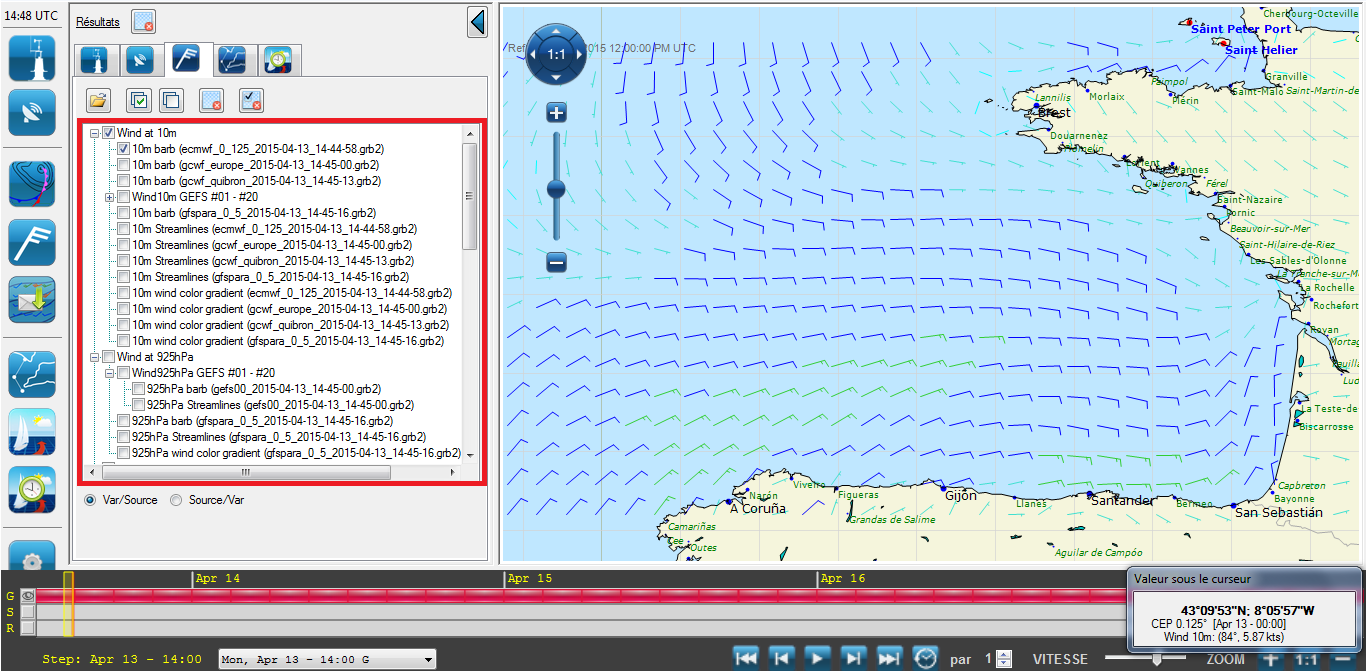
In this example, wind is already checked. On the map, the wind is displayed with the barbs.
If you wish to remove or display a variable simply check or uncheck the desired variable.
Example: Select color gradient to display the colors of the wind.
You can display multiple variables simultaneously.
Take, for example, wind and isobars
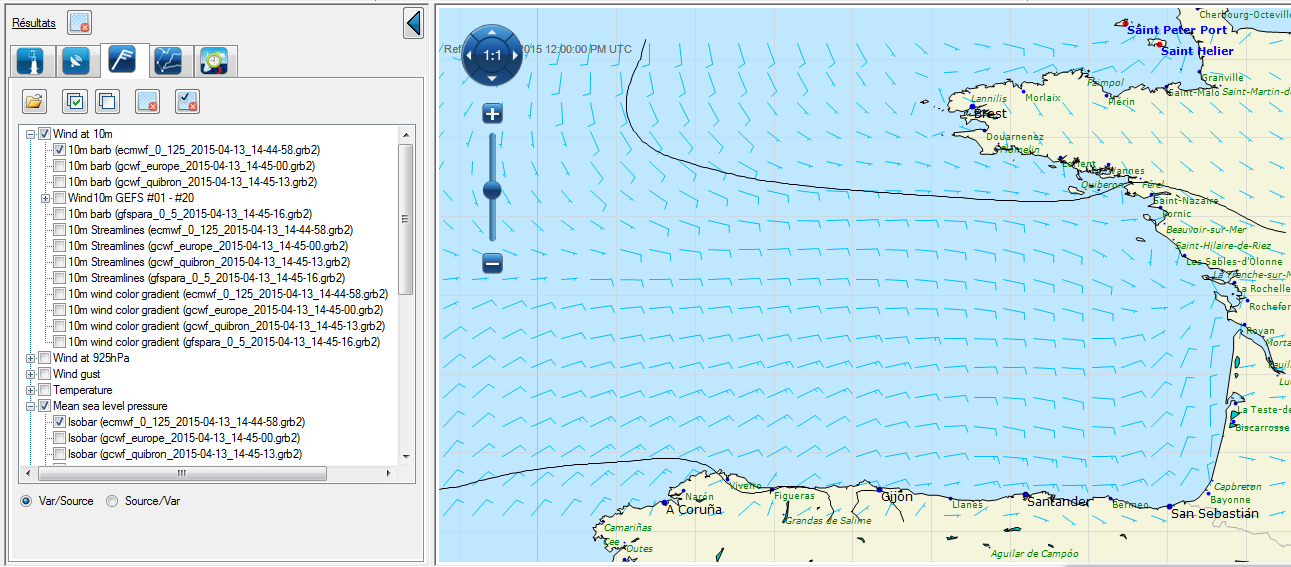
Like the wind, you can make them appear in color gradient.
And for each variable, it is the same principle.
Barbules settings
There are options to set the granularity and size of the barbs. Simply, click on the 'settings' tab (last icon on the left).
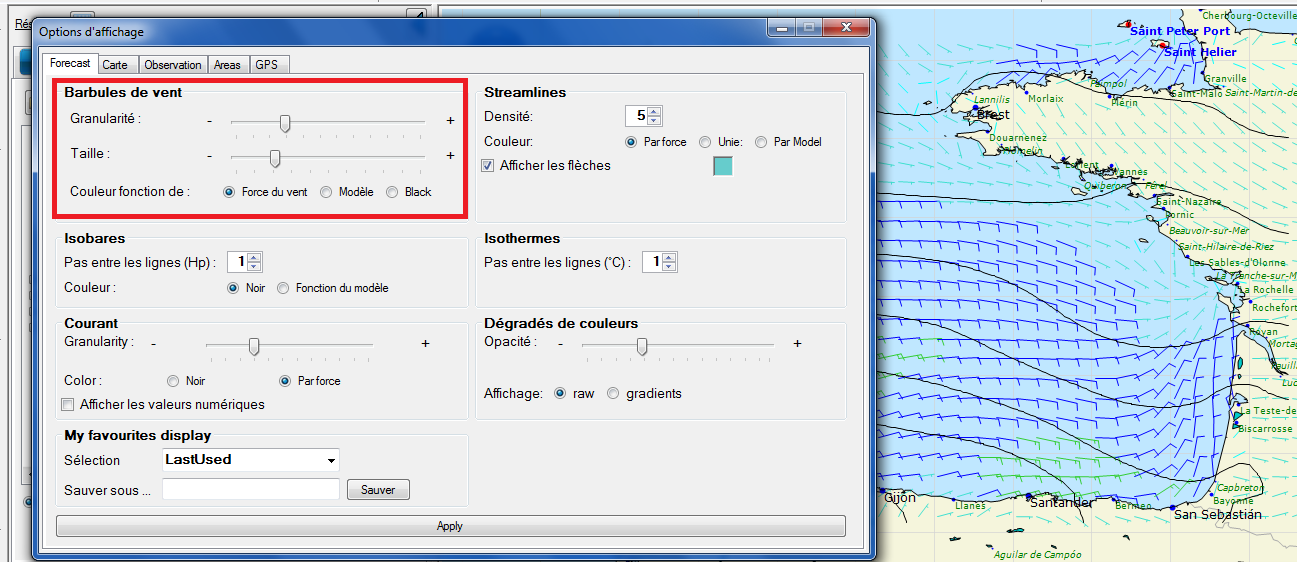
GCWF, GFS , ... different models
There are several models and different resolutions.
To compare the models, for example wind, display barbs in different models
I can choose in the setting tab, 'color function' model (to see the difference between weather models).
In this example, I chose the GCWF + model and the resolutions is much better.
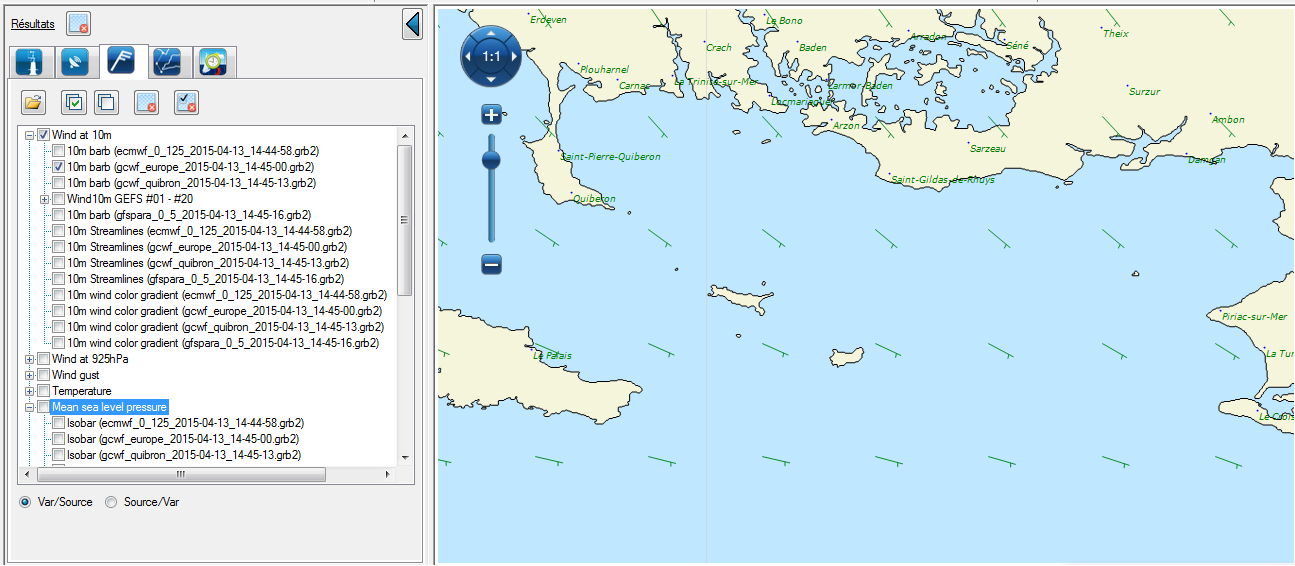
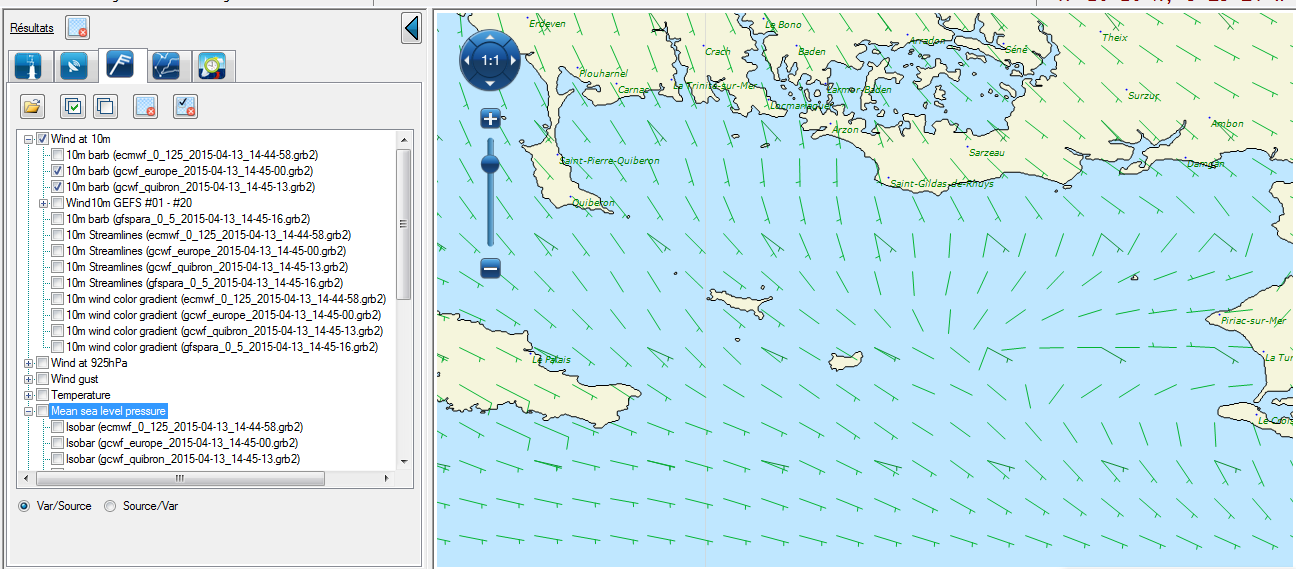
Other variables
By selecting the isobars, we can see in Paris an anticyclonic zone. We can also see Squid with other variables. For example, rain or clouds.
Pressure
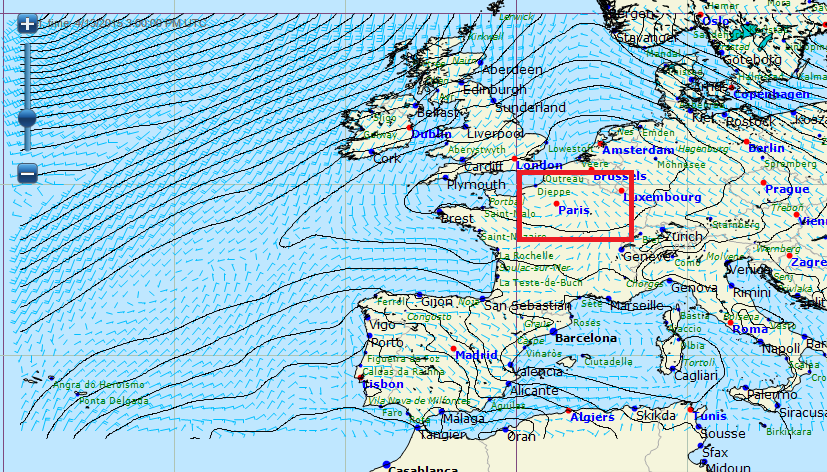
Rain
Clouds
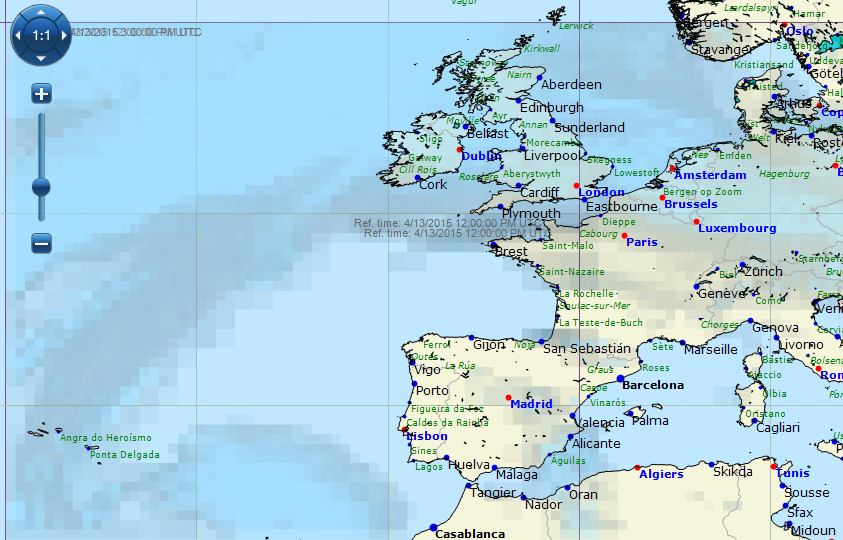
Satellite images
On some areas of the world you can even download satellite images.
We have, for example here, visible images of Europe with wind forecasts.
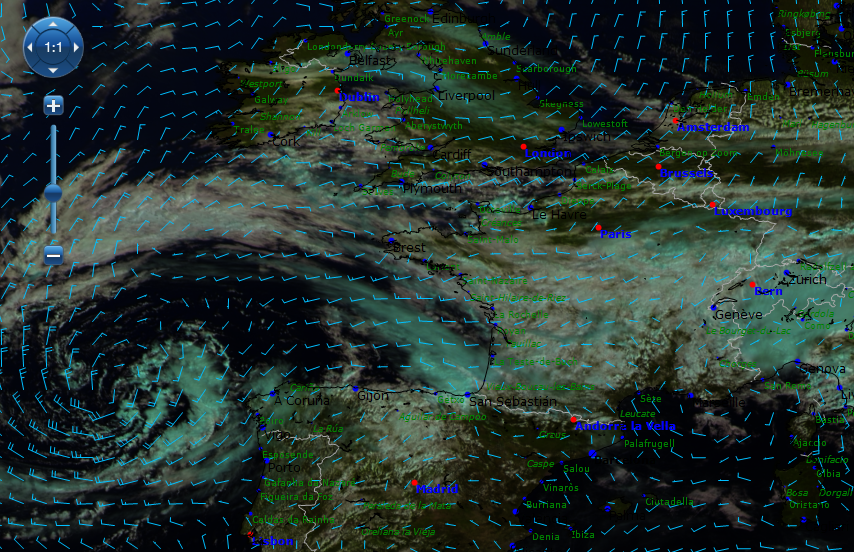
You can see if the model is ahead or behind the observations.
This also compares if the model has provided some weather phenomena.
You know now display the weather files depending on the area and select the variables you need for your naviguation.
In the next tutorial, we will talk about speed polar késako you say? We'll see about that next week. Now, as usual, feel free to share with us your problems or your opinion on the facebook page of Great-Circle